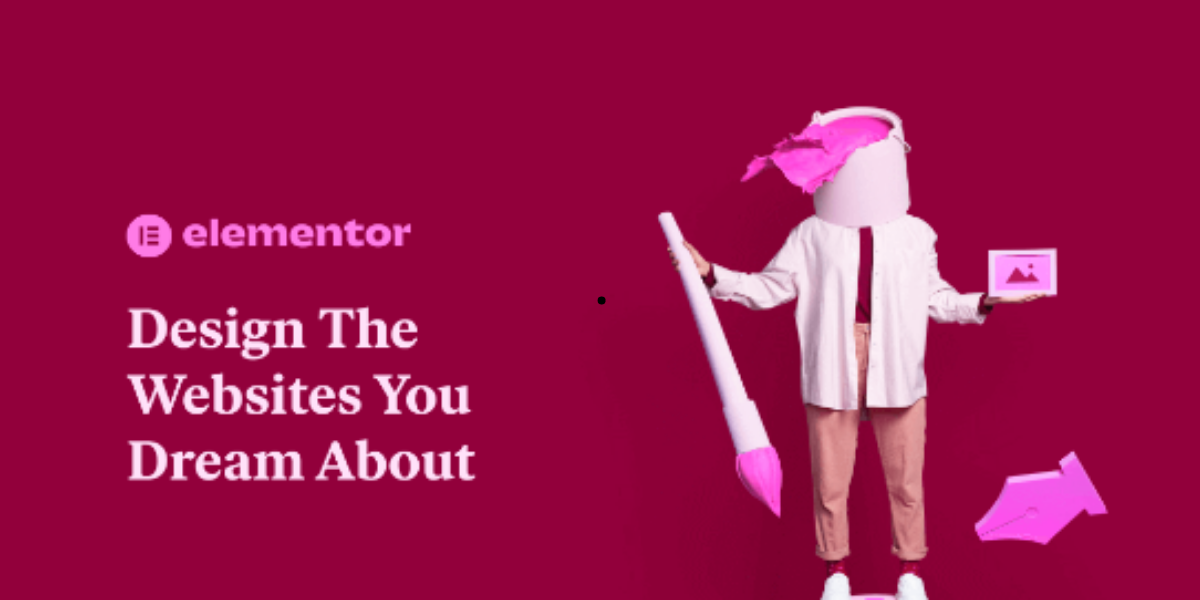WordPress’s Elementor page builder plugin has more than 5 million active installations. In addition, the plugin contains hundreds of add-ons and a premium edition that you may use to add attractive features to your website. Elementor website provides unique designs and scripts that give your sites’ front ends a wow effect, similar to other page builder plugins.
However, it comes at a hefty cost in terms of how quickly pages load on both the front end and the back end of your website. Here are some solutions you may take to remedy the performance issue if your website is still running slowly as a result of the Elementor page builder.
In Google’s search algorithm, page speed and user experience are ranking considerations. As a result, you should prioritize site performance optimization above using Elementor to add decorative features that slow down page load times. Thankfully, Elementor has a few optimization options in the plugin settings. Additionally, you may improve outside elements that could influence how quickly Elementor sites load.
Reasons for a Slow Elementor Website
There are a number of potential reasons why a website or editor may perform slowly; each one should be investigated:
The servers: The speed of a website is significantly influenced by variables like memory, bandwidth, the location of the server in regard to the user, and others. A sluggish site is frequently the result of using free or shared hosting services.
Media (pictures, videos, etc.): Any image you include on your website slows it down, especially if it’s in a header or footer, or another section that loads often. Make careful you only post moderately sized photos. Utilize programs like Tiny PNG to make your photos smaller.
External scripts: Any use of external scripts, such as Facebook share counts, Avatar photos, or Google Maps, may significantly slow down the loading time of a website. For instance, by adding the following lines of code to your functions.php file in your child theme, you may disable Google Fonts, Font Awesome, and Eicons.
How to speed up your Elementor website
What can I do to speed up my Elementor website? Does Elementor cause your site to load slowly? These are typical inquiries that we receive from customers. Here are some suggestions to speed up your Elementor website.
1. Use a good hosting provider.
Your website’s viability depends on the hosting company you choose. A shared hosting environment or a sluggish server might significantly slow your website. Your website will benefit from quick hosting, regardless of the builder or WordPress theme you are using. If you’re searching for a swift and dependable supplier, we suggest Cloud ways or Kinsta. We cannot stress enough how crucial providing quality hosting is.
2. Use a lightweight theme.
The Hello Elementor theme is among the greatest ones you can use with Elementor. It works quickly and effectively while letting your Elementor designs stand out. Invest in the Elementor Pro plugin to get the most out of Hello Elementor. If you select a solid theme and host, you won’t ever have to worry about the question “does Elementor slow down your site?” again.
3. Install and set up a caching plugin.
It is essential to use a caching plugin with WordPress. Instead of sending requests back and forth to the database each time a client views a website, caching plugins provide a static version of your website that is served to visitors.
The majority of caching plugins also contain minification and combining capabilities that help speed up websites much more. The ability to compress pictures and offer them in webp format is another feature of some caching plugins. The caching plugins that we advise using are W3 Cache, WP Rocket (paid), and Litespeed Cache (if your hosting provider supports it.
4. Activate Elementor’s experimental features to speed things up.
Elementor has promised to make enhancements with a speed boost in mind. Elementor webpages can be considerably speeded up by enabling experimental features.
- You may activate the following options to speed up the website:
- Click on Advanced under Settings in Elementor.
- When choosing the CSS Print Method, choose External File.
- Switch on the option to load Google Fonts
- Choose “No” when prompted to load Font Awesome 4 support.
- Then select the Experiments tab.
- Make the following choices active: DOM Output Optimization, Better Asset Loading, and Better CSS Loading
Click To ensure that your website runs and looks well, save it and then test it Elementor will soon get a variety of new features that will speed up loading and increase performance. These include the use of flexbox CSS containers for Elementor parts, which will speed up and optimize page load times while reducing DOM size.
5. Utilize quick and effective pictures.
Use only jpeg or webp image types; stay away from big image formats like PNG. Additionally, size photographs properly to maintain a reduced file size. In order to automate picture reduction and webp conversion, use a free plugin like ShortPixel.
6. Use only a few plugins.
WordPress’ plugins are not all created equal. While some are excellent and don’t affect performance, others might severely slow down your Website. Using plugins as little as feasible is our recommendation. It’s preferable to stay away from plugins if at all possible because it is feasible to lengthen load times and add resources to your website.
Need a professional look at your website, we would like to offer our service for website speed optimization. Please contact us at https://bitcraftx.com/#contact, and let us help you out.